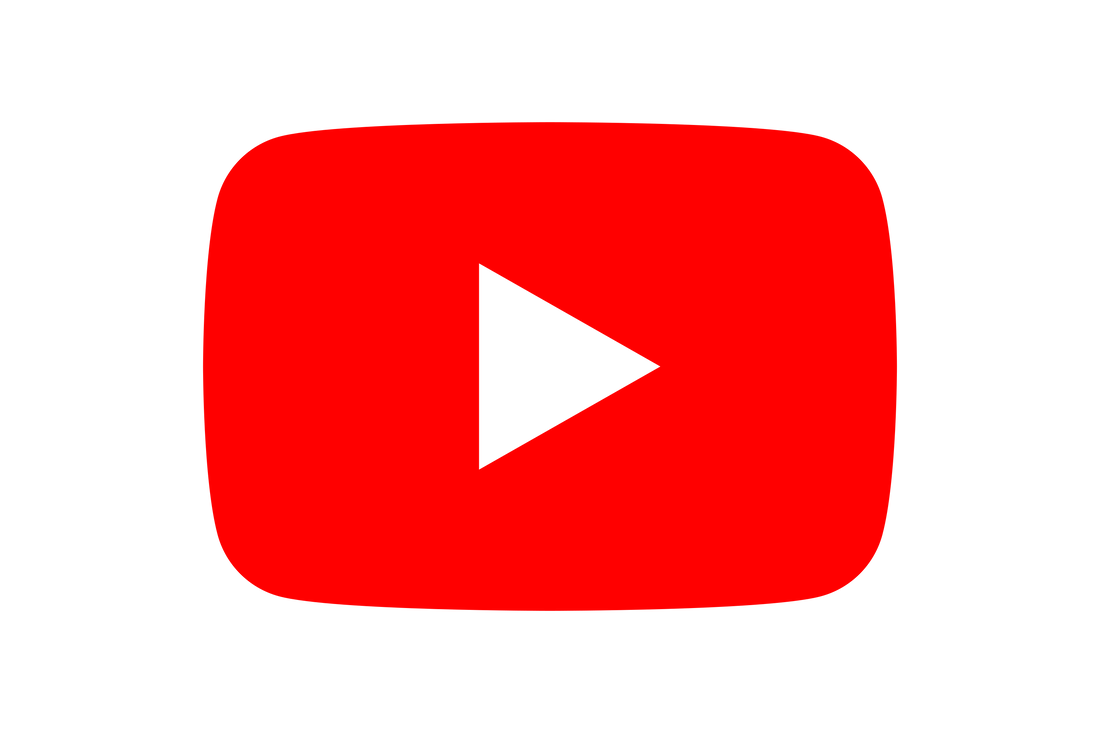|
This brief guide provides an overview of the buttons and icons found in the HikConnect App. Although some of the icons may initially be confusing, it is beneficial to familiarise yourself with their functions, as they enable control over useful features on your Hikvision cameras/recorder. It is safe to press all of the buttons mentioned below, so once you have reviewed our guide, feel free to experiment with them in your own HikConnect App. Please note that the icons depicted in this guide are sourced from the Hikvision IOS App version 5.2.1, obtained directly from the Apple App Store in the UK. If you are using a different version or an Android app, there might be slight variations in the visuals. We appreciate your feedback, so please don't hesitate to ask any questions or share your inquiries in the comments section below this guide. Mute/UnmutePicture qualityWindow DivisionsChange screen orientationPlaybackSnapshot
Record
Two way audio
Pan Tilt Zoom controlZoomAlarmStrobe and Siren
LightNoise reductionDownload
1 Comment
E J Noakes
20/2/2024 03:01:16 pm
Brilliant, daylight!
Reply
Leave a Reply. |
Huw Jones
Owner of Home Network Solutions Berkshire Categories
All
Archives
May 2024
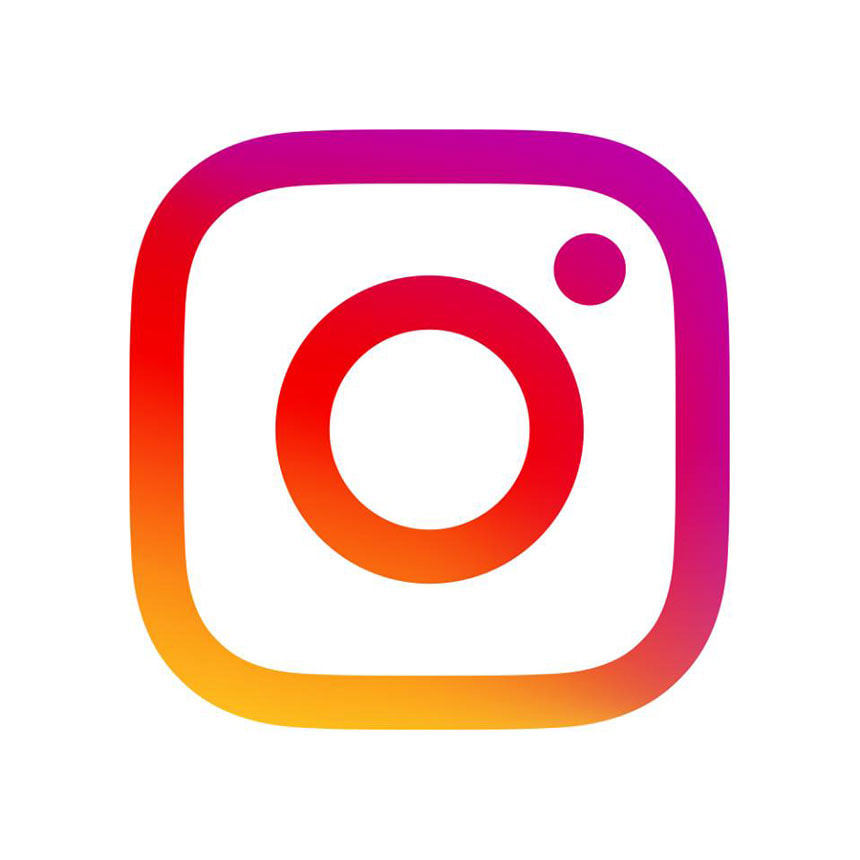
|
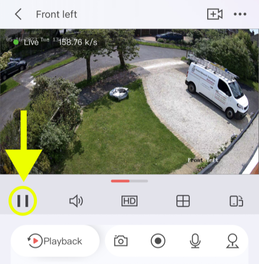
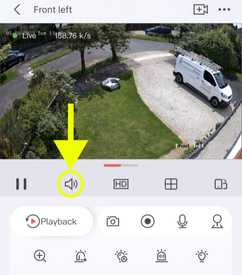
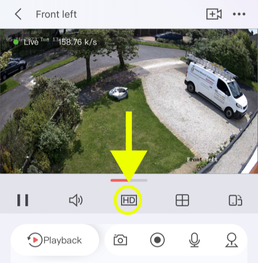
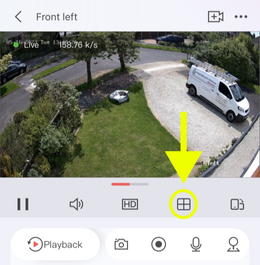
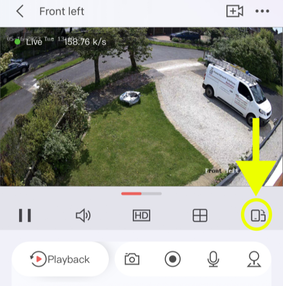
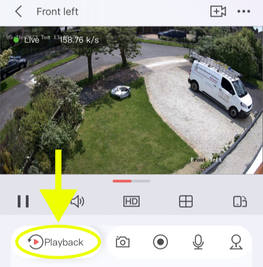

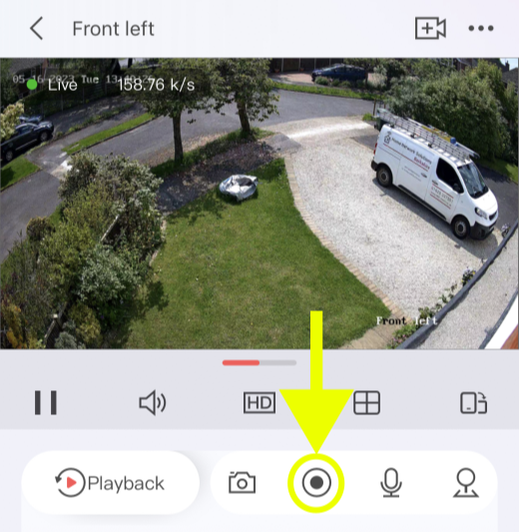
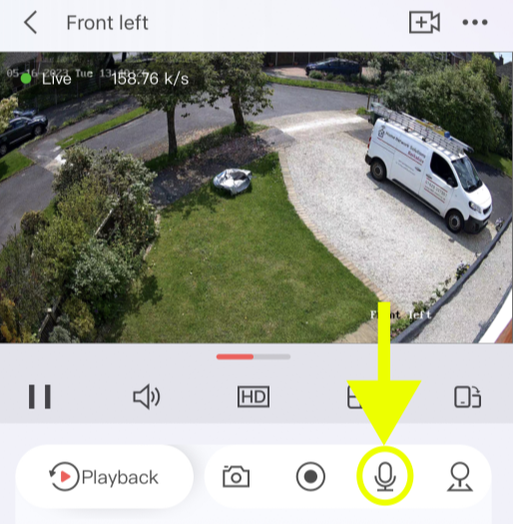

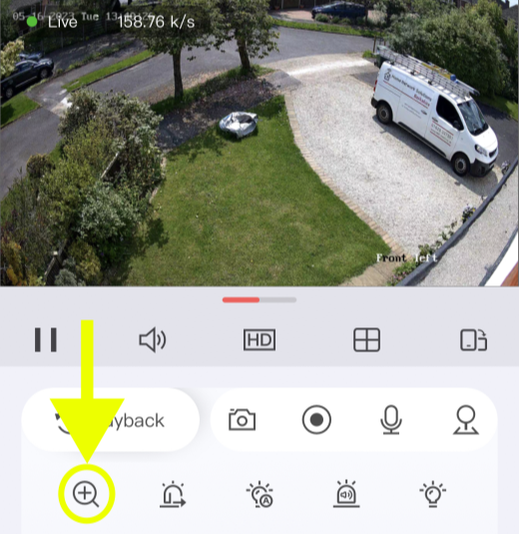
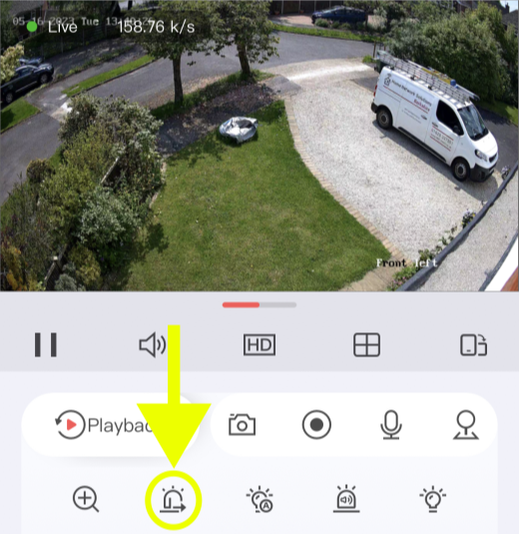
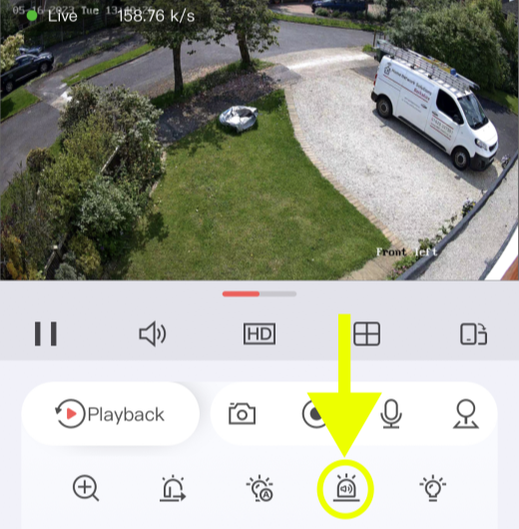

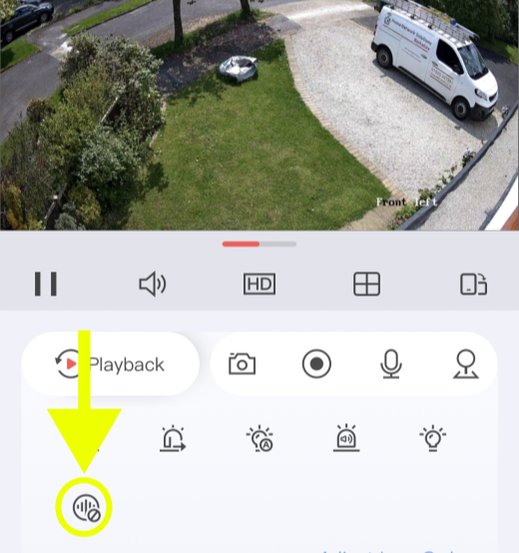
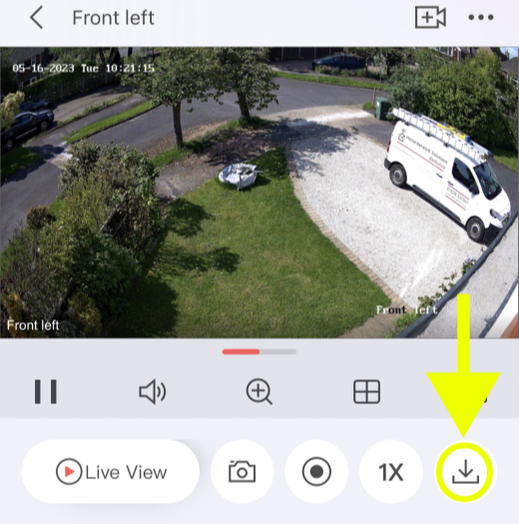
 RSS Feed
RSS Feed