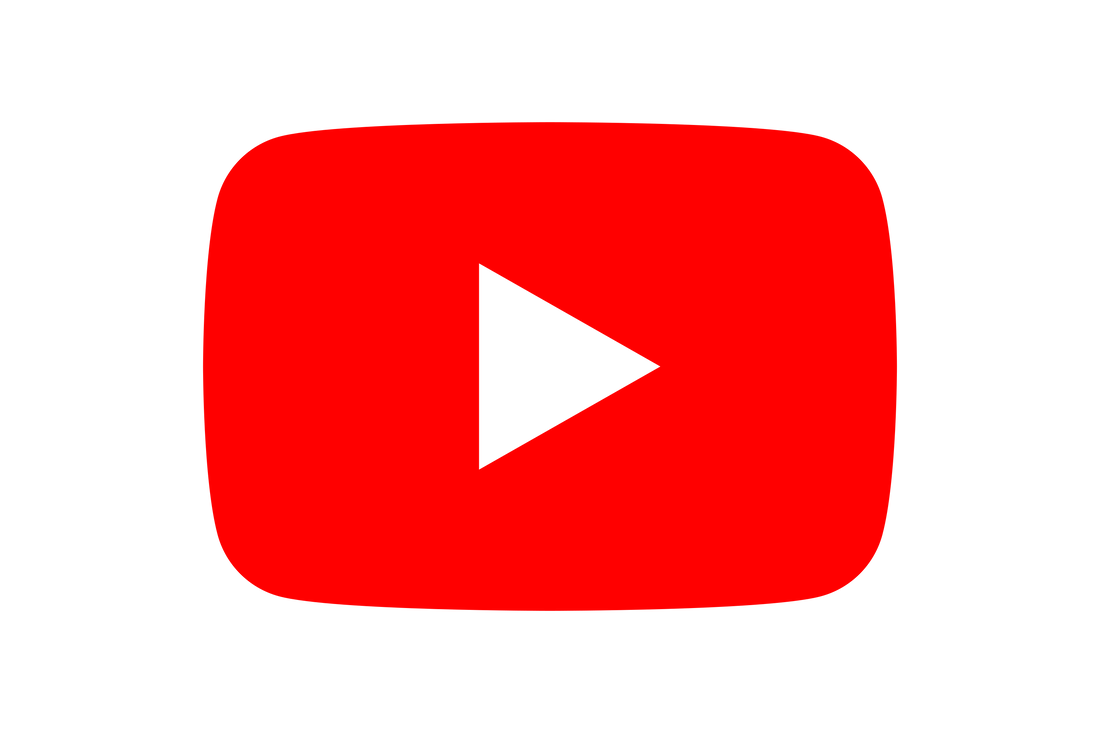|
If you have used up all the Ethernet connections on the back of your router and you’re looking for a quick and easy way to increase the number of cable connections, you’ll need a Network Switch. Network Switches come in various sizes and which one suits you will depend on how many additional cable connections you need. The number of ports signifies the number of cable connections available. What size Network switches are available?Switches normally come in the following sizes: 5 ports, 8 ports, 16 ports, 24 ports, and 48 ports One port is the ‘In’ connection, the link to your router. So if you need 5 additional connections you would need an 8 port switch, not a 5 port because a 5 port is one in and 4 out. |
Huw Jones
Owner of Home Network Solutions Berkshire Categories
All
Archives
May 2024
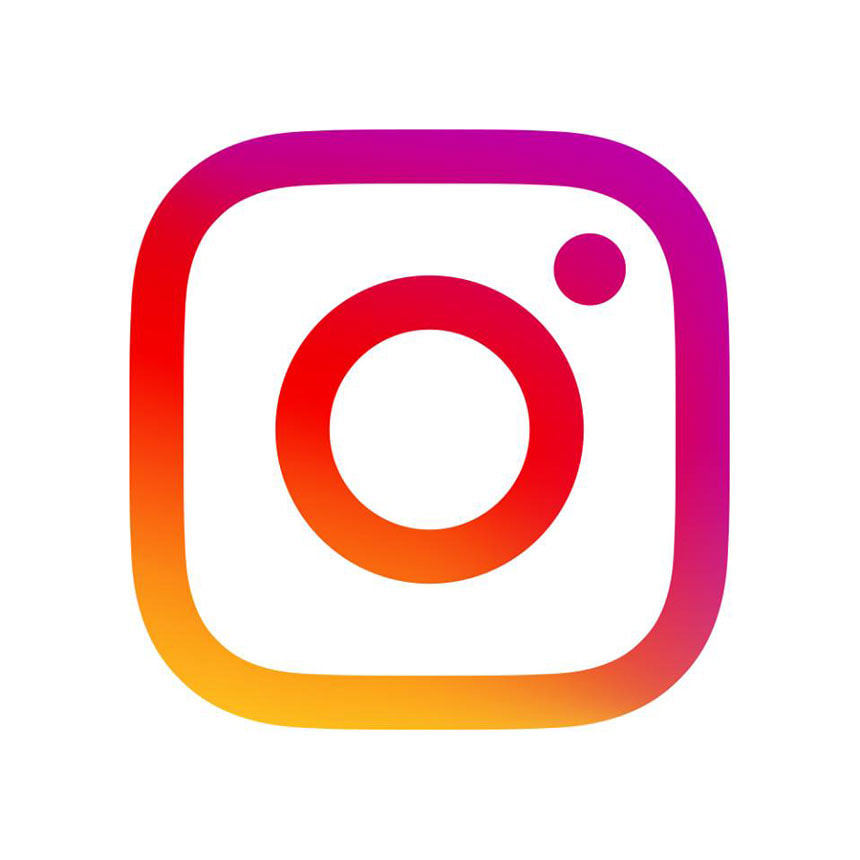
|

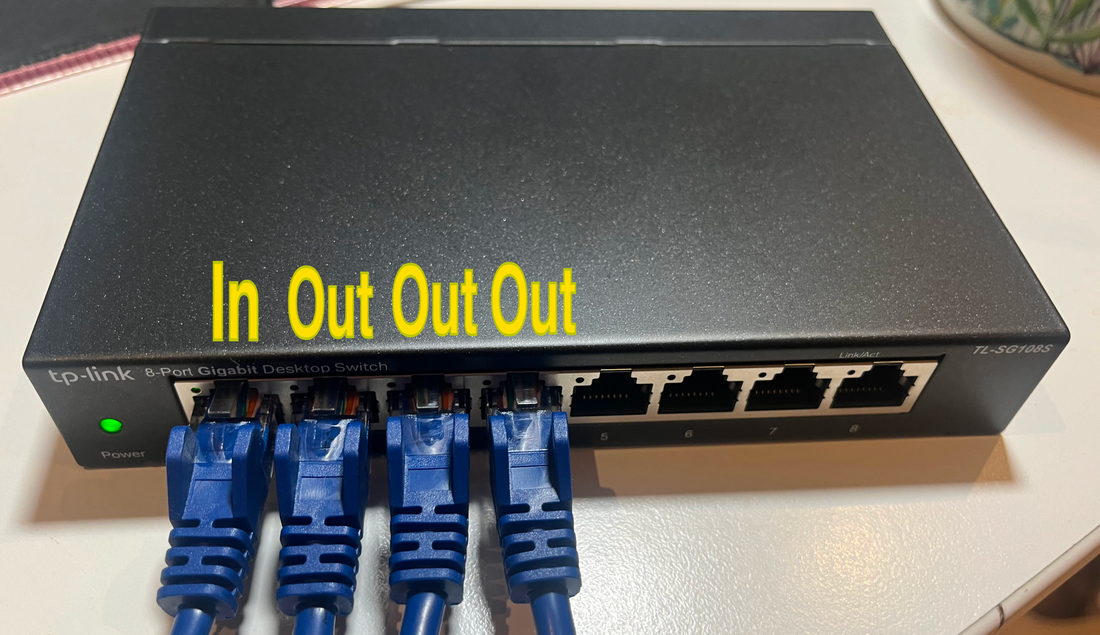





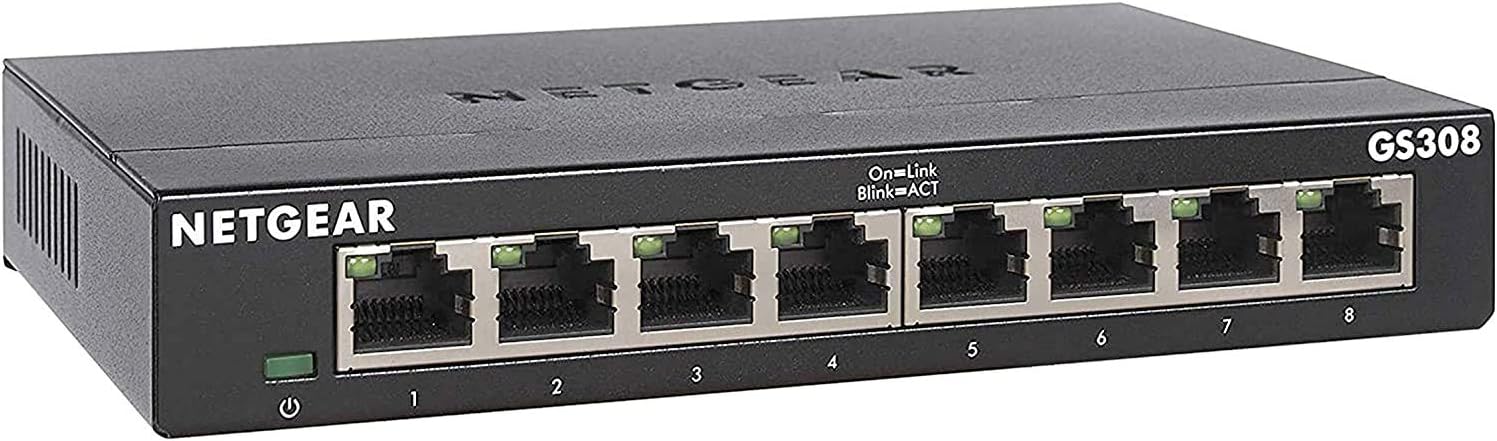
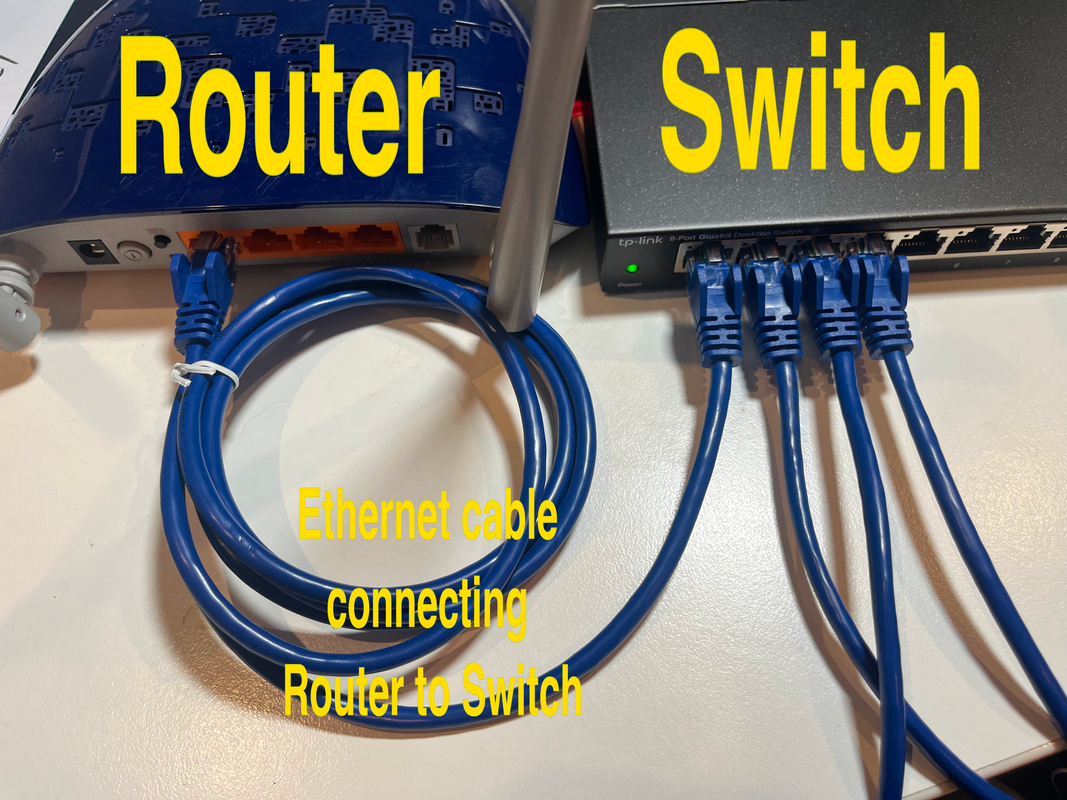
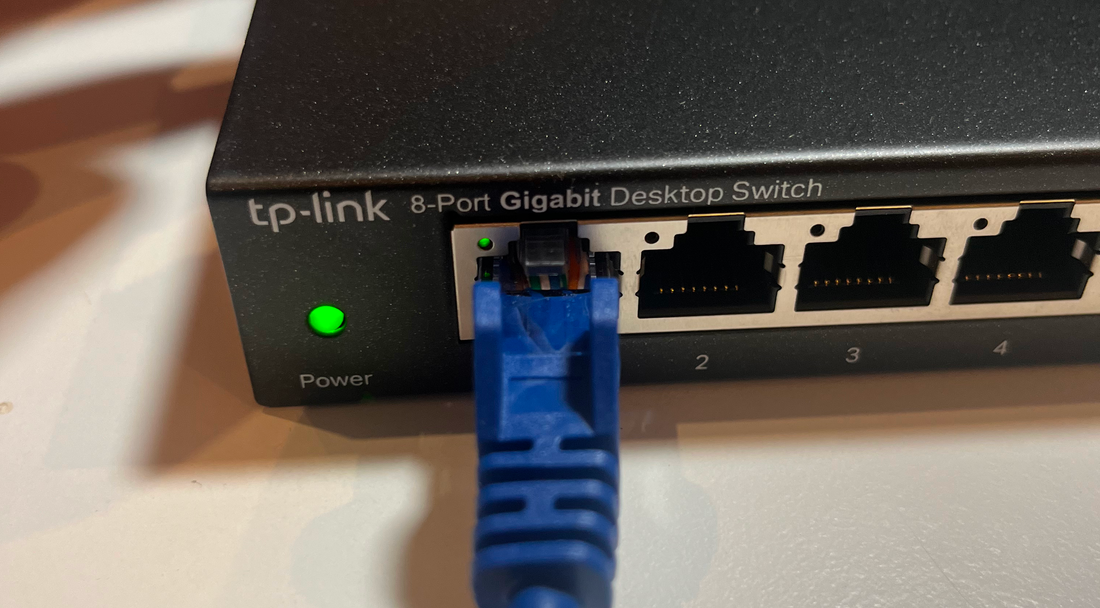
 RSS Feed
RSS Feed