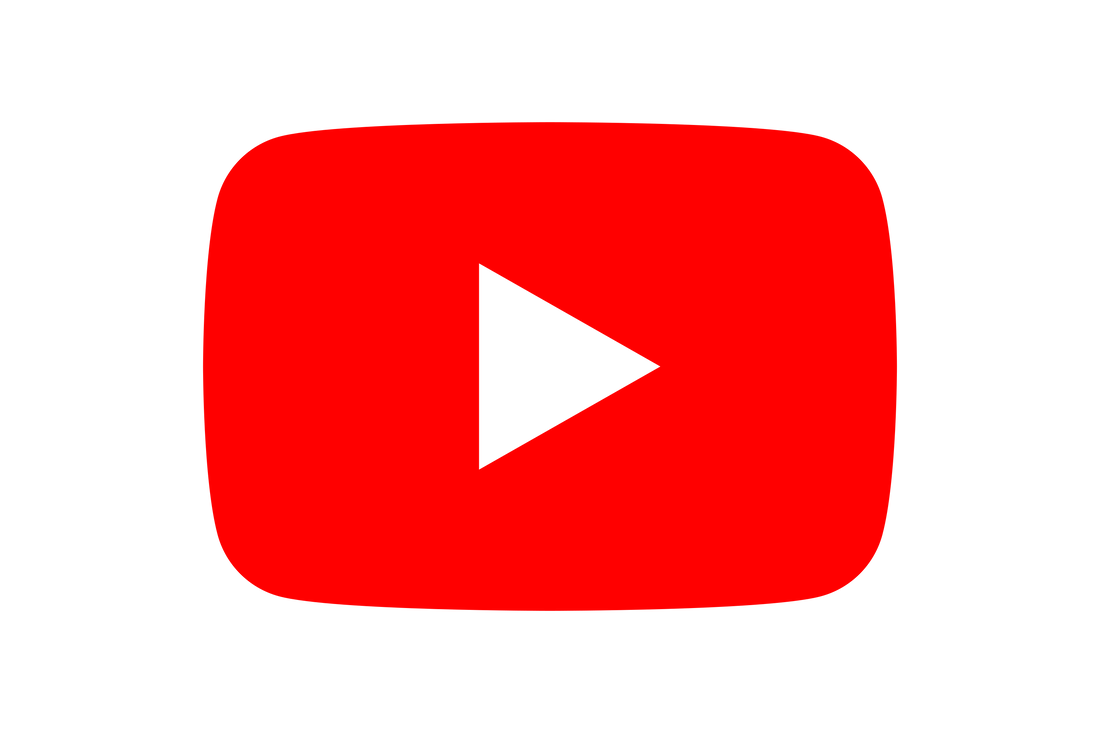|
In this blog, I'm going to show you how to add a Hikvision Intercom video stream to 3rd party devices. I've made this blog because the Hikvision intercom does not have the same ONVIF options as Hikvision cameras and it caused a bit of initial head scratching when I was trying to get a feed to my Home Assistant and my AJAX intruder alarm. The Problem - No ONVIF on Hikvision IntercomsThere does not appear to be an option to add ONVIF credentials to your Hikvision intercom and the standard admin credentials do not work. This makes the normal process of adding the intercom via ONVIF to Home Assistant impossible! Additionally, I found that I could not add the Hikvision Intercom to Ezviz which meant I couldn't add it via the conventional method to an AJAX alarm system. Admittedly I gave up after the first couple of attempts on this so it might be that I was just missing something, but having already found the solution for Home Assistant, I simply did the same thing for AJAX. The Solution - Using an RTSP feed for Hikvison IntercomsRTSP is an easy way to pull the stream from your Hikvision intercom. You will need to know the IP address, which port you are using for RTSP and the username and password for the intercom. You can find the RTSP port in the network settings on the intercom UI. Your RTSP stream should look like this. All you need to do is replace the bits in bold with your information: rtsp://username:password@IP of intercom:RTSP Port/streaming/channels/101/ The best way to check if you have got the stream correct is by entering is URL into VLC player. If you aren't sure how to do that, download VLC and then place the URL in your browser, it is likely your browser will ask if you would like to open the stream in VLC. When the stream loads you'll see the video and should also hear the audio. Adding Hikvision intercom to Home AssistantNow you have the URL for your RTSP feed you can add it to Home Assistant. Settings >> Devices and services >> Add intergration>> Search for Generic Camera and add the intergration You will be presented with the screen below: You'll notice the the still image URL is blank. This is intentional. The still image URL does not seem to work on a Hikvision Intercom (as it would with a camera). For me this isn't a huge prblem as I prefer to have my cameras preloaded (see below), this is more device intensive but it means the image isn't greyed out when the camera is idle. If you don't want to do this, then the camera maybe be greyed out until you load it. Adding a Hikvision Intercom to Ajax Intruder AlarmUsing the RTSP stream I could also add the Hikvsion Intercom as a camera to the Ajax Alarm system. This doesn't mean you can use the intercom function on Ajax, but you can view the camera via the Ajax app. I have yet to test if it can be added as a camera to an Ajax NVR but I am hopefull it will be possible with this same method. ConclusionHikvision Intercoms are excellent value for money and in general are a pretty reliable product. Being able to add the video feed to Third Party devices adds another string to its bow and means we can give our clients the option of just using a single app to view all their cameras even when a Hikvison NVR isn't in use.
I hope this blog has been useful. If you have any comments or questions please feel free to add them to the comments below.
0 Comments
|
Huw Jones
Owner of Home Network Solutions Berkshire Categories
All
Archives
May 2024
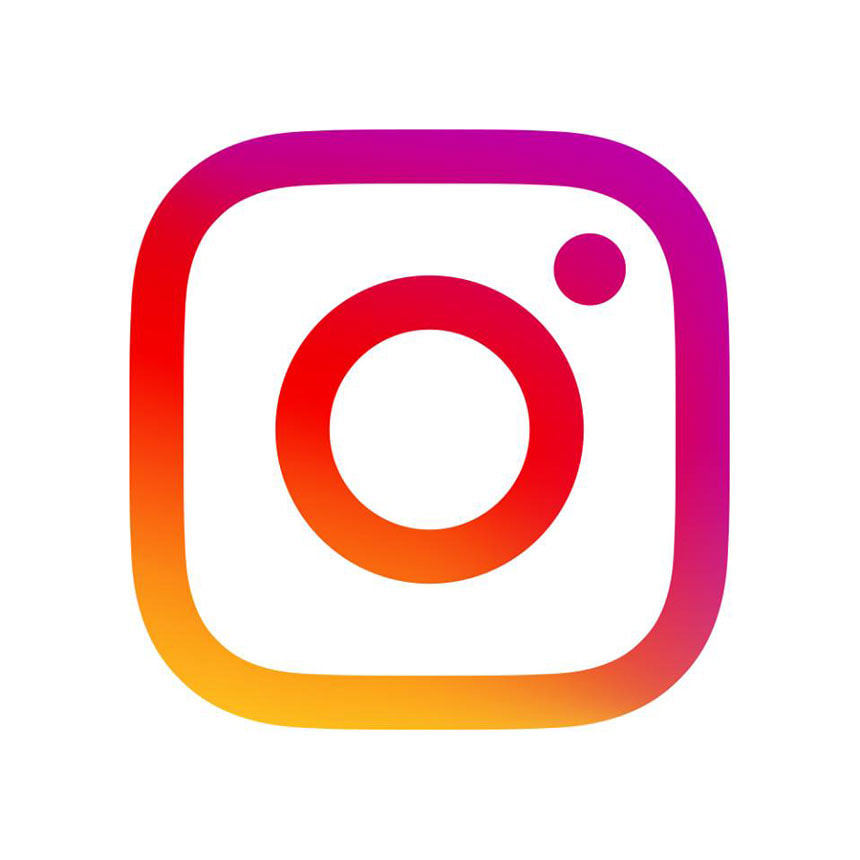
|
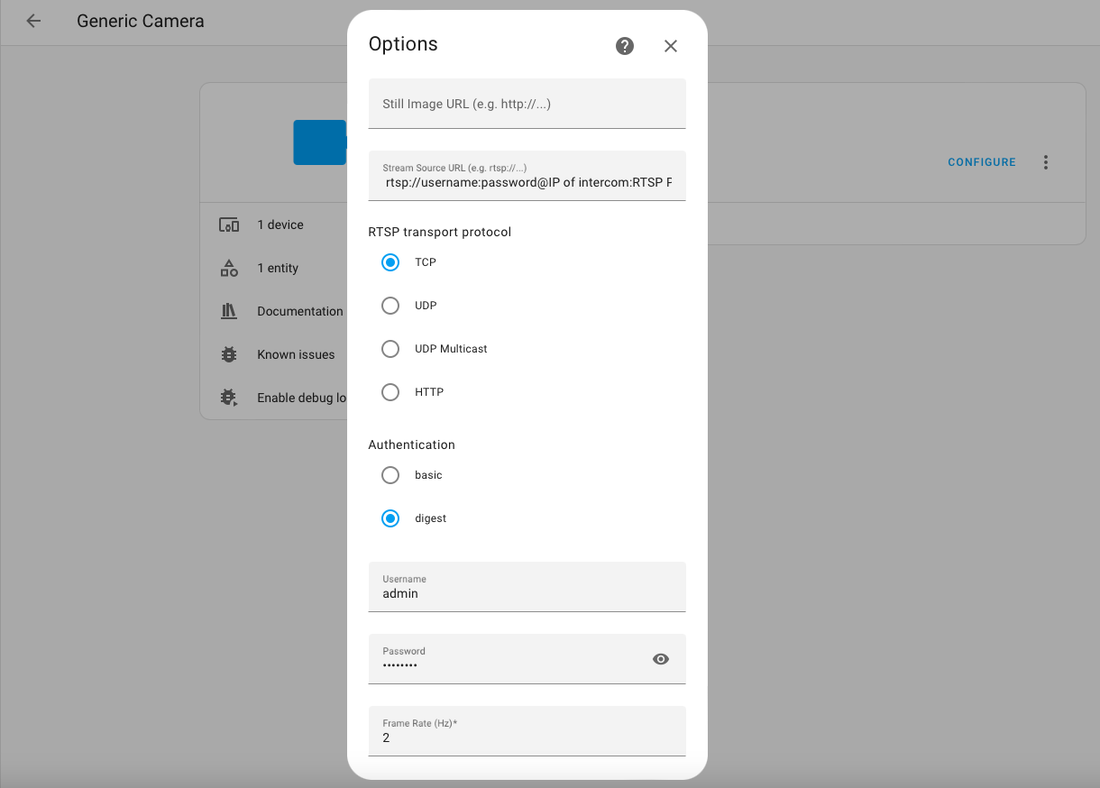
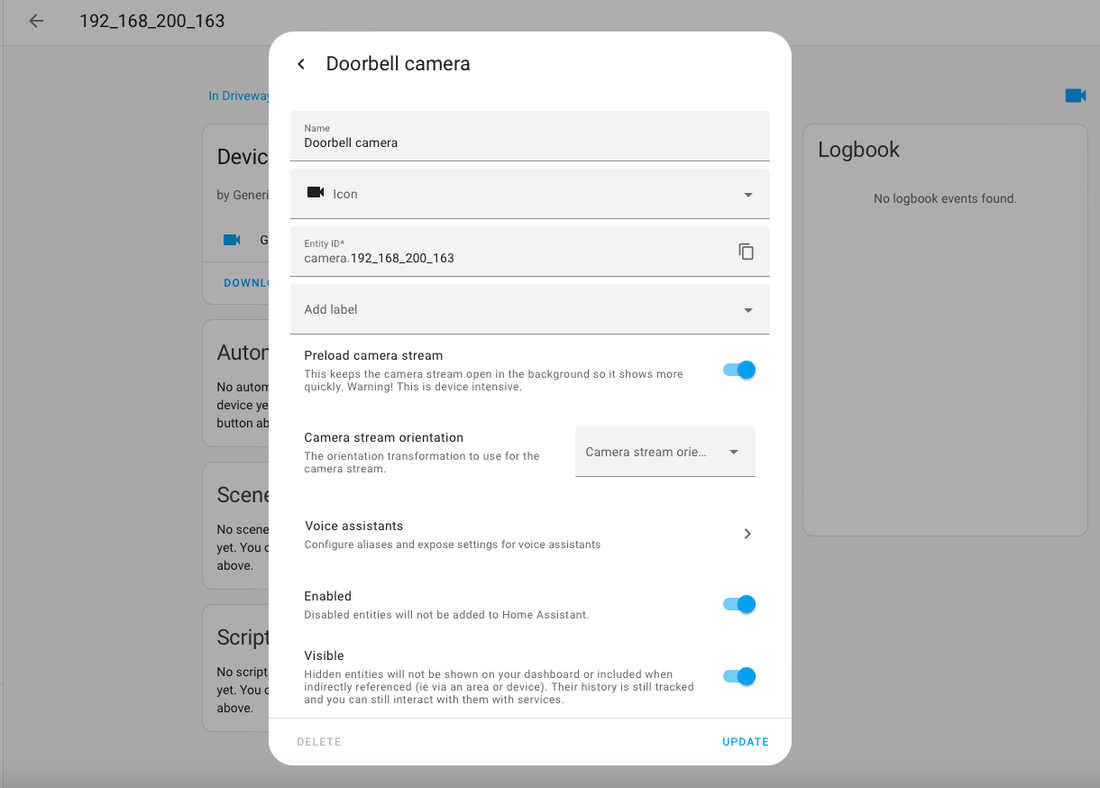
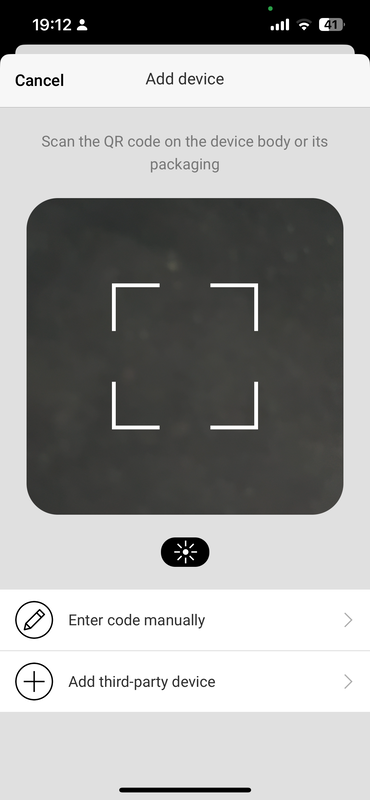
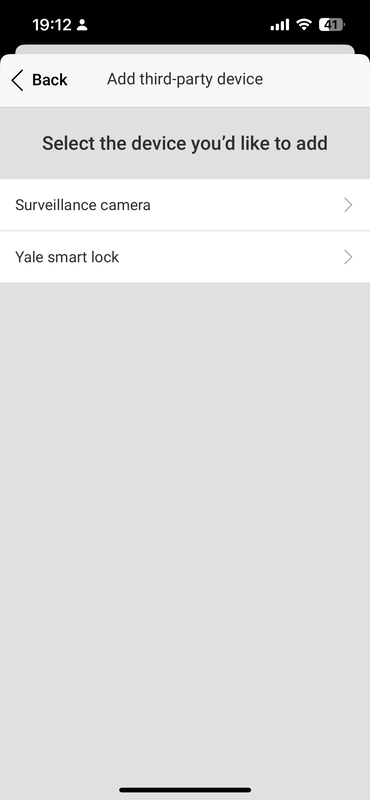
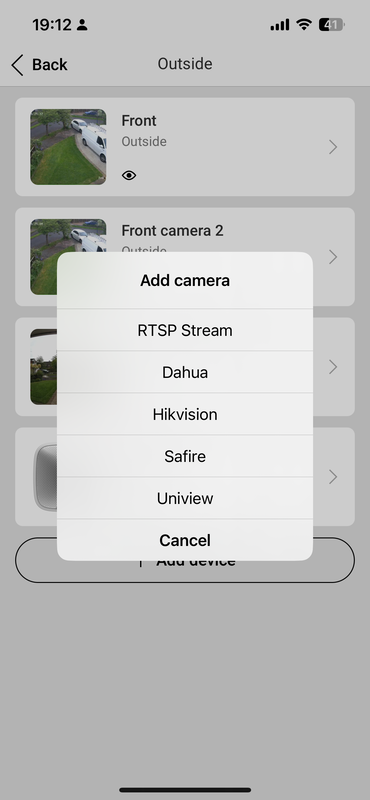
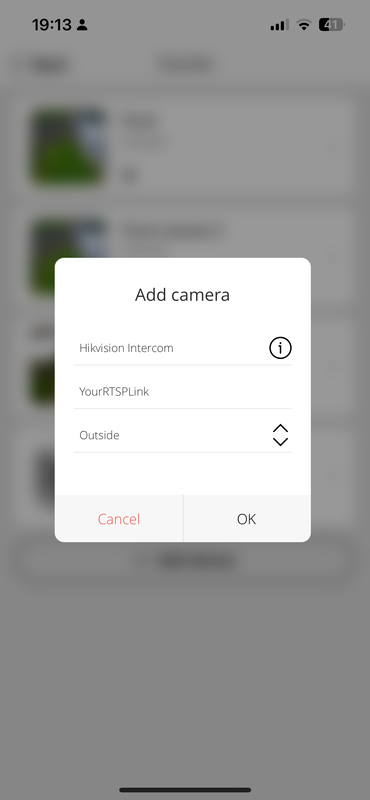
 RSS Feed
RSS Feed