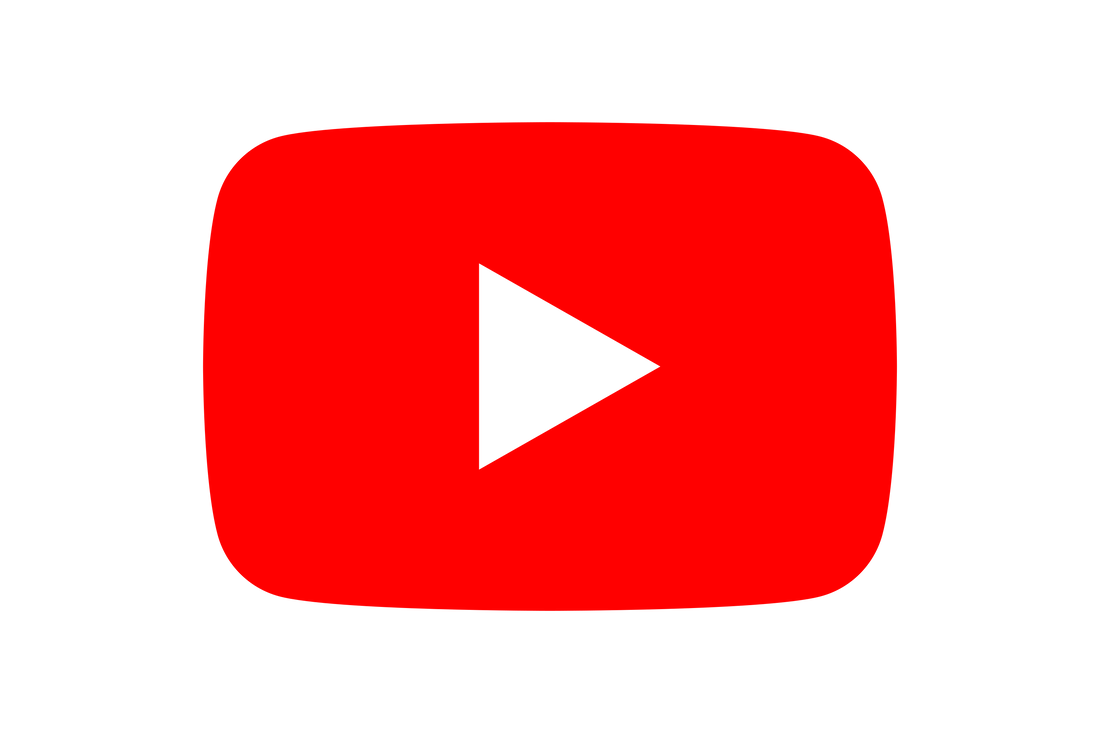|
In this guide we show you how to view your CCTV cameras in Hikvision's Hik-Connect app. We will also show you how to view your camera in full screen mode, in HD and how to zoom in. If you don't yet have the Hik-Connect app or a Hikvision account, please read our guide How to download the Hik-Connect app. The guide below is for both Android and Apple users and tablets and smart phones. How to open live view on the Hik-Connect appViewing your CCTV cameras on you Hikvision app is very simple:
How to view a camera in full screen view on the Hik- Connect appBy default you will notice your camera view on the HikConnect App is small and has multiple cameras displayed at one time. The steps below will help you view a camera in full screen mode.
How to make the view cameras in HD in the HikConnect AppBy default the HikConnect app will display your cameras in Standard Definition (SD) this is intended to save bandwidth but it also means the picture lacks detail and the view disappointing. To change the picture from Standard Definition (SD) to High Definition (HD) simply follow the steps below.
How to zoom in on an image in the Hik-Connect appSometimes you may wish to zoom in on an image to see part of it in more detail. This does not actually cause the camera to zoom, it simply increases the size of the image, but may allow you to see the detail of something such as a number plate.
We hope you found these guides useful. If you have any questions or comments please post them below.
0 Comments
|
Huw Jones
Owner of Home Network Solutions Berkshire Categories
All
Archives
May 2024
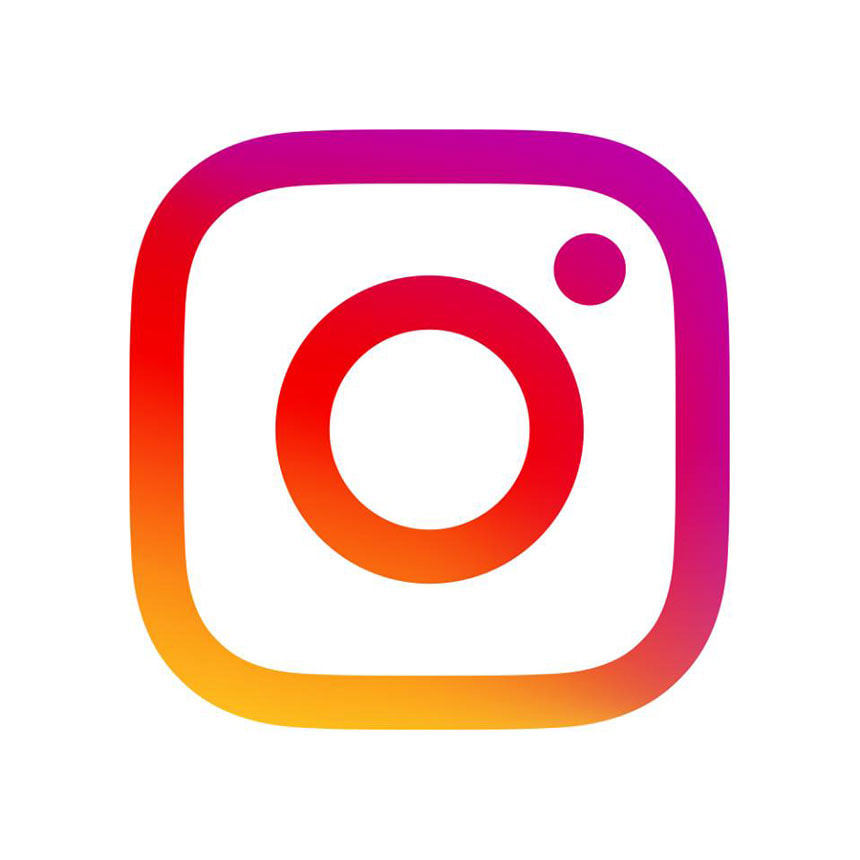
|
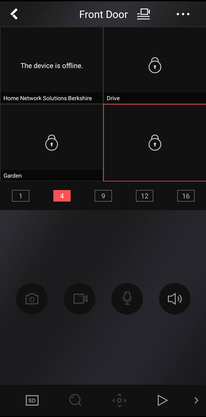
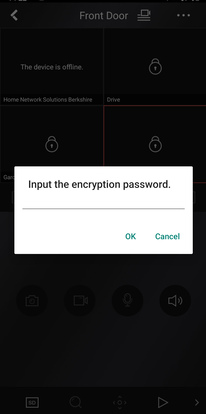
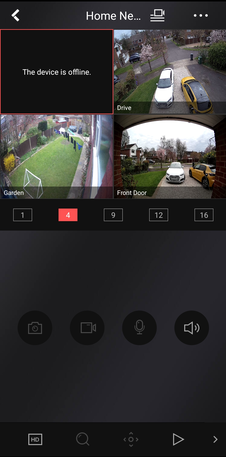
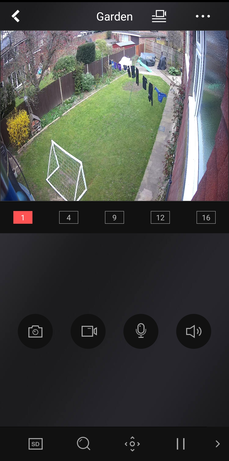
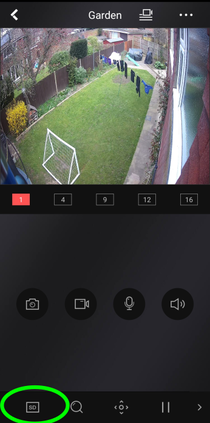
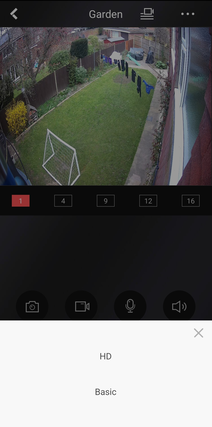
 RSS Feed
RSS Feed