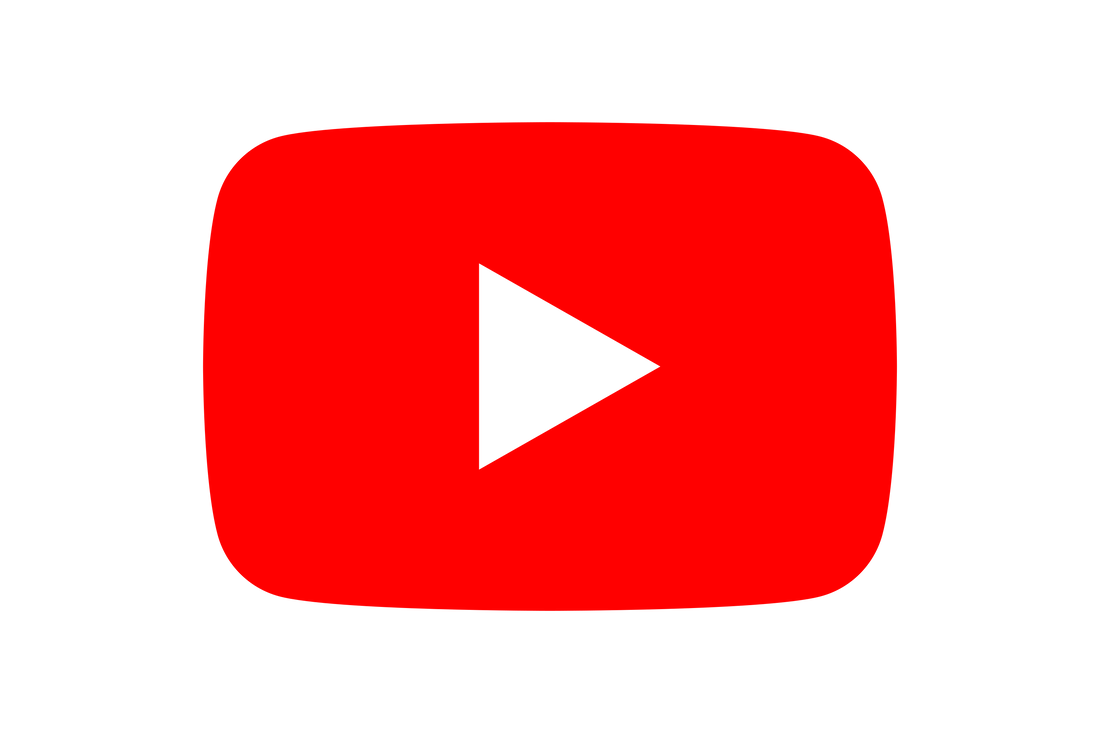|
In this guide we will show you how to download the HikConnect App and create an account with Hikvision. There are differences between Apple and Google so please select you device type below. Hos to download the HikConnect App for Apple users (IOS)Downloading the HikConnect app for Apple users is very simple as the App is available in the AppStore. Follow the steps below to download the HikConnect App for Apple:
You may need to enter your password or scan your fingerprint for the download as with any app. You are now ready to create a Hikvision Account How to download the HikConnect App for Android users (Google)Downloading the HikConnect app for Android users is slightly more complex, this is because Hikvison have removed the application from the Google Play Store. This appears to be a political decision and is certainly not a reflection of the functionality of android app. Follow the steps below to download the HikConnect App for Android:
How to create a Hikvision accountu can create a Hikvision Account with either your mobile number or email address. You will need to verify your account to be able to use the app so make sure you have access to either when you are setting the account up.
All done your account is now set-up and you can begin to use the app.
0 Comments
Leave a Reply. |
Huw Jones
Owner of Home Network Solutions Berkshire Categories
All
Archives
May 2024
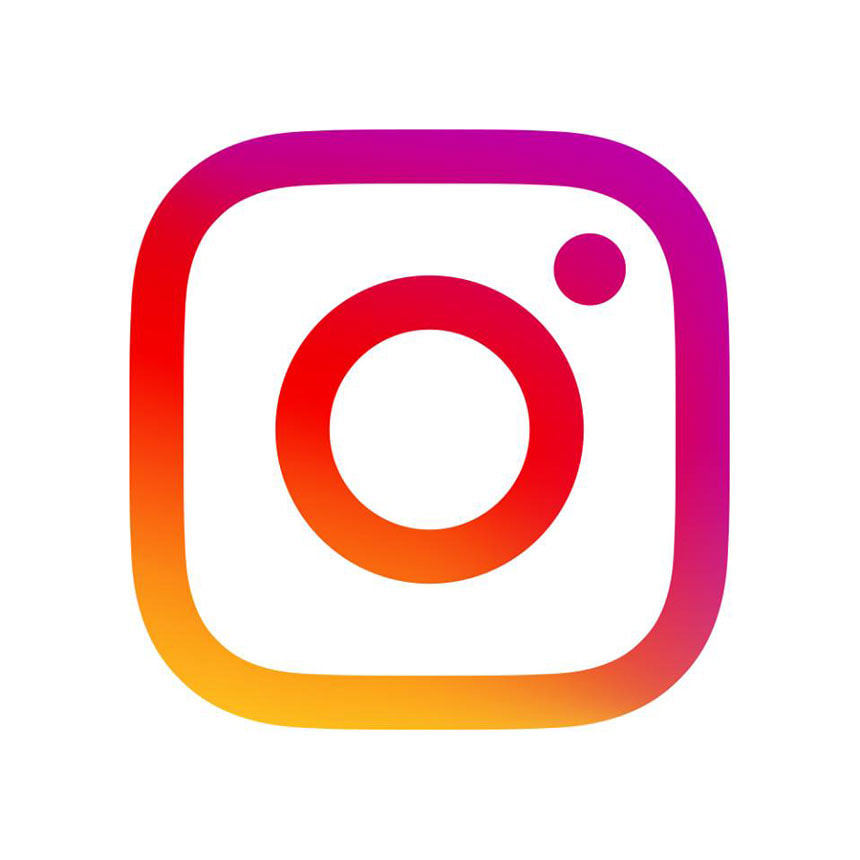
|

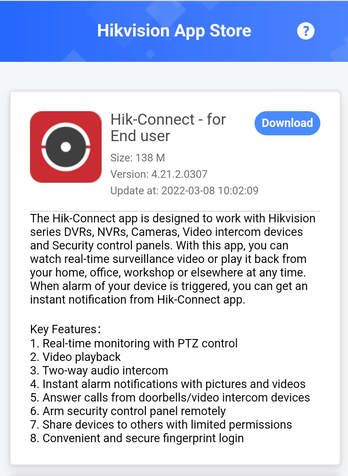
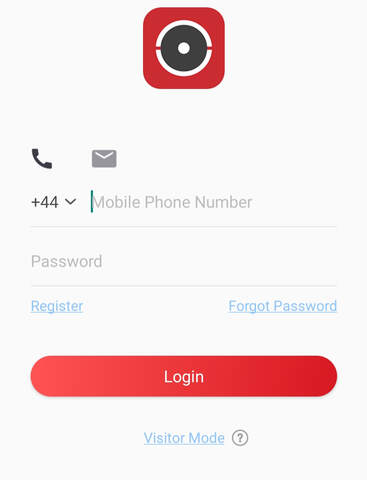
 RSS Feed
RSS Feed